Projects
Project overview
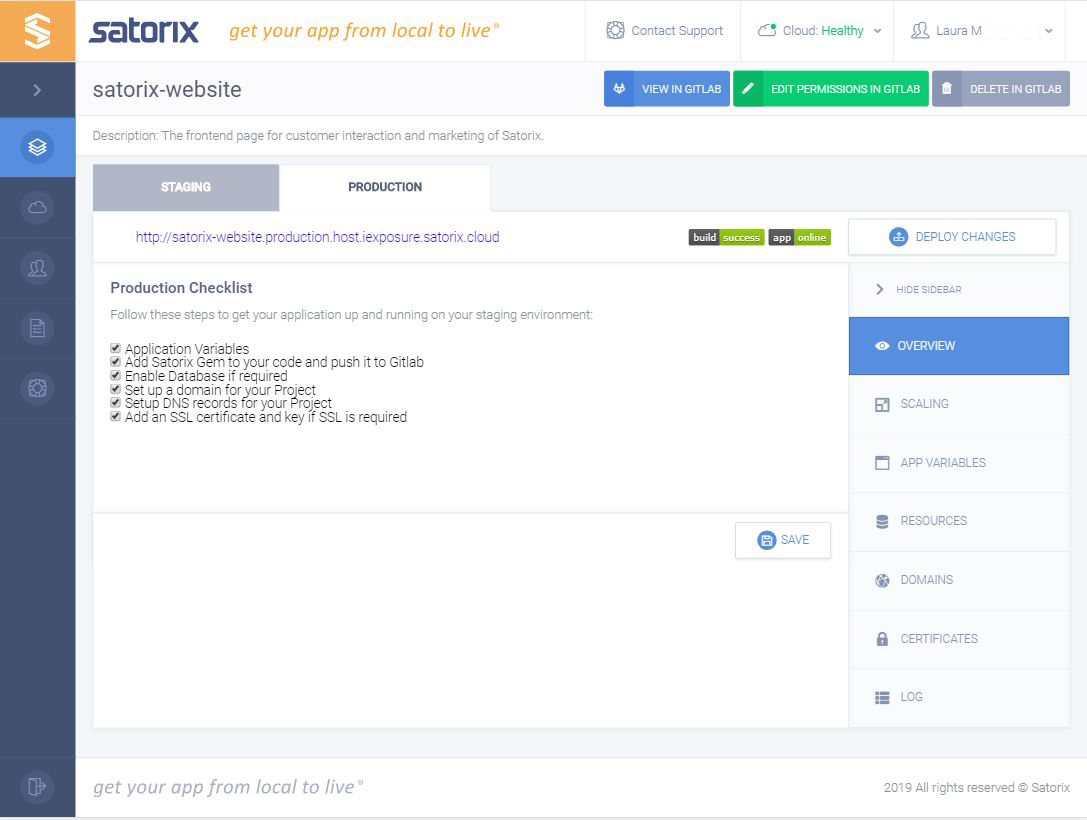
Project statuses
Indicators per environment that show the current application status. The build status indicates the results of the last CI test run and deployment of your project. The app status is the condition of your application running in your Satorix Hosting Cluster.
The built in Satorix URL for your application hosting environment is displayed next to the status indicators.
Environment task checklists
This section is used to show the steps needed to get a project running in Satorix. It includes a checklist of tasks to complete. These tasks should be performed for both the staging and production environments.
Environments
Satorix by default divides your environments up into a staging environment and a production environment. The staging environment is used to test and deploy feature branches for QA testing and promotion to the live environment. The production environment is the user-facing deployed version of your application.
Each of these environments have a Git branch associated with them. When code is merged into these branches a CI/CD run is triggered. This performs any tests defined in your project and if these tests pass the code is automatically deployed to the associated environment for that branch.
The configuration of each environment is performed independently and is broken up into sections.
- Scaling: Controlling the number of instances of your application processes
- App Variables: Environment variables to be passed into your application
- Resources: Database resources for your application
- Domains: Domains that should be routed to your application
- Certificates: SSL certificates for domains associated with the project
- Log: Error and access logs for the application
Scaling
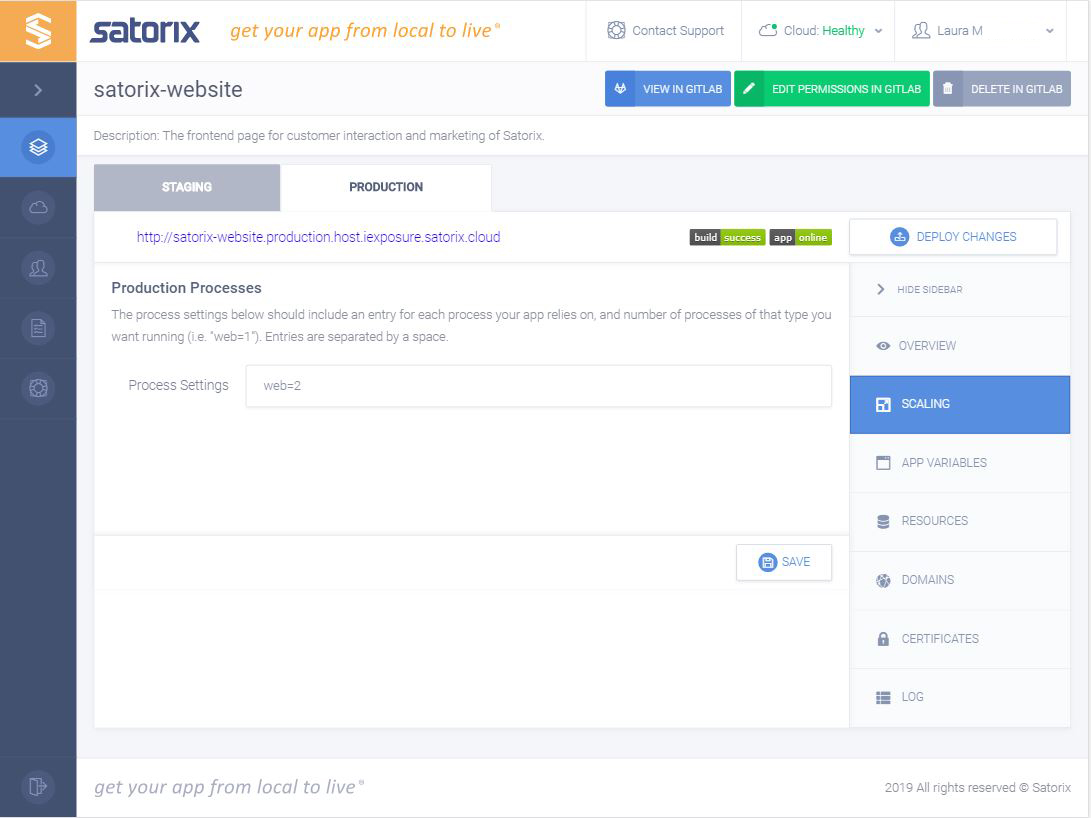
Process scaling
This is used to control the number of instances of the processes of your application. By default this is the web
application. If you have defined other processes in your Procfile then you can scale them here.
Process settings
This should be a space separated list of your processes. For example web=3 clock=1 worker=1. This example sets up 3
web processes, 1 clock process and 1 worker process.
App variables
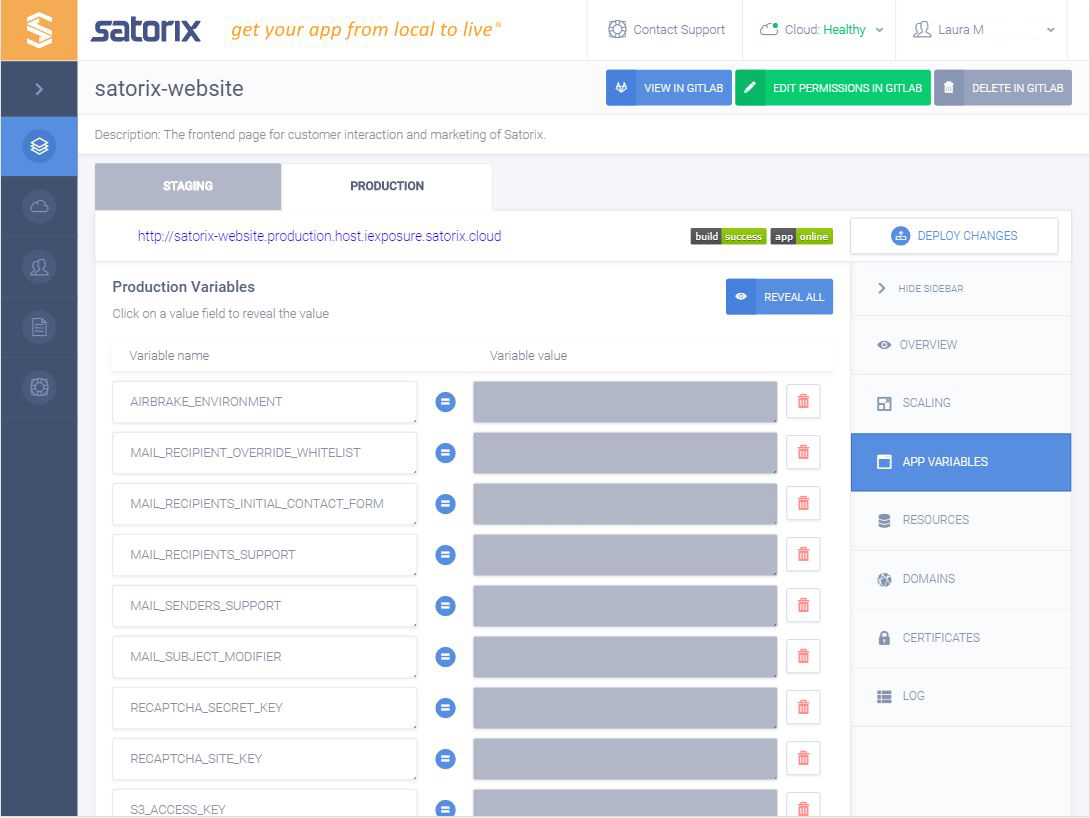
Environment variables
This is a collection of environment variables that will be passed to the Satorix Hosting Cluster on deploy. These are things like SMTP settings, app secrets, and any other configuration option that you want to set in your application. You will have to create code that takes this environment variable and allows your application to consume it. Here is a more detailed look at environment variables in your application.
Environment variable settings
Fill in the name you will utilize for your variable in the application and the value you would like to use.
Resources
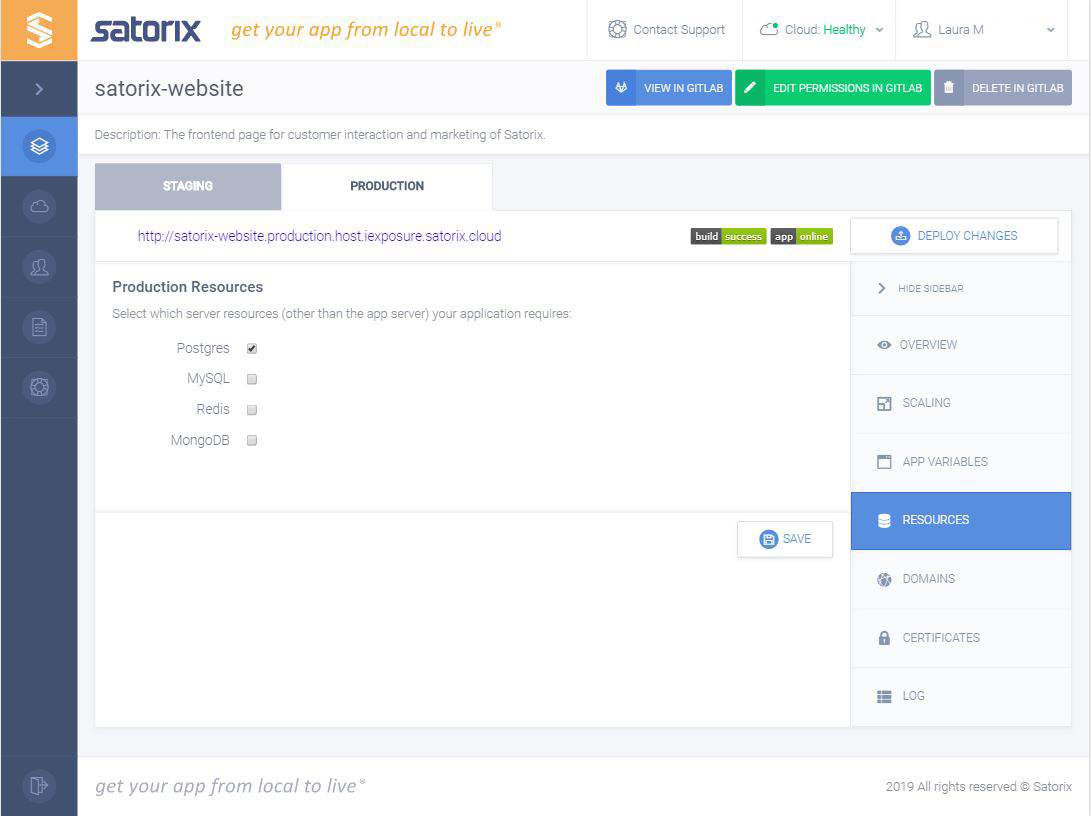
Database resources
Application resources are database sources that you can add to allow your application to store data. This is currently
MySQL(MariaDB 10.1), PostgreSQL(11.0), MongoDB(3.2), and Redis(3.0). Right now with our cluster solution Redis
is ephemeral and should not be used for long term data storage. A more in depth look at resources can be found on the
database resource details page.
Resources settings
Check the resource you would like to use with your application. Once you complete a successful deploy of the application to the environment you have added the resource to the resource environment variables of your new datasource will be accessible to your application.
Domains
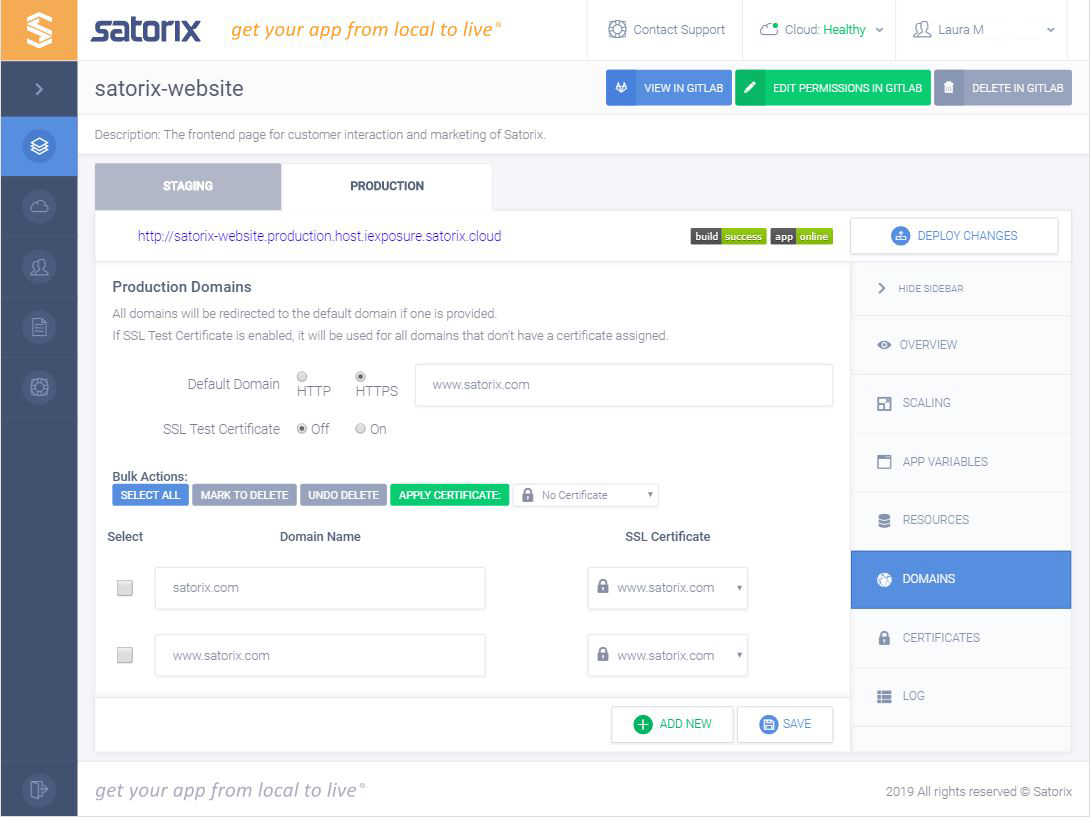
Domain routing
These are domains that will be added to the Satorix Hosting Cluster to route requests to your application. You will need
to set up DNS CNAME and ALIAS entries that point to the hosting environment you are adding the domain to. For
example, if you are creating the new production domains www.example.com and example.com you will need to add a
CNAME of production.host.cloudid.satorix.cloud to the sub-domain www.example.com and an ALIAS of
production.host.cloudid.satorix.cloud to the base domain of example.com.
You can also define a default domain that your application will redirect all requests to. This is an environment variable that is passed to your application to use to rewrite to the default domain. Check out the application environment variables article for using these settings in your application.
Your application will always be accessible at the domain projectid.environment.host.cloudid.satorix.cloud. For
example, companyblog.production.host.cloudid.satorix.cloud.
Domains settings
Enter the Default Domain to always rewrite requests to if desired. If you would like to force SSL select HTTPS for
the Default Domain
If you want to force redirects to SSL valid certificates will need to be added to the Satorix Dashboard.
Certificates
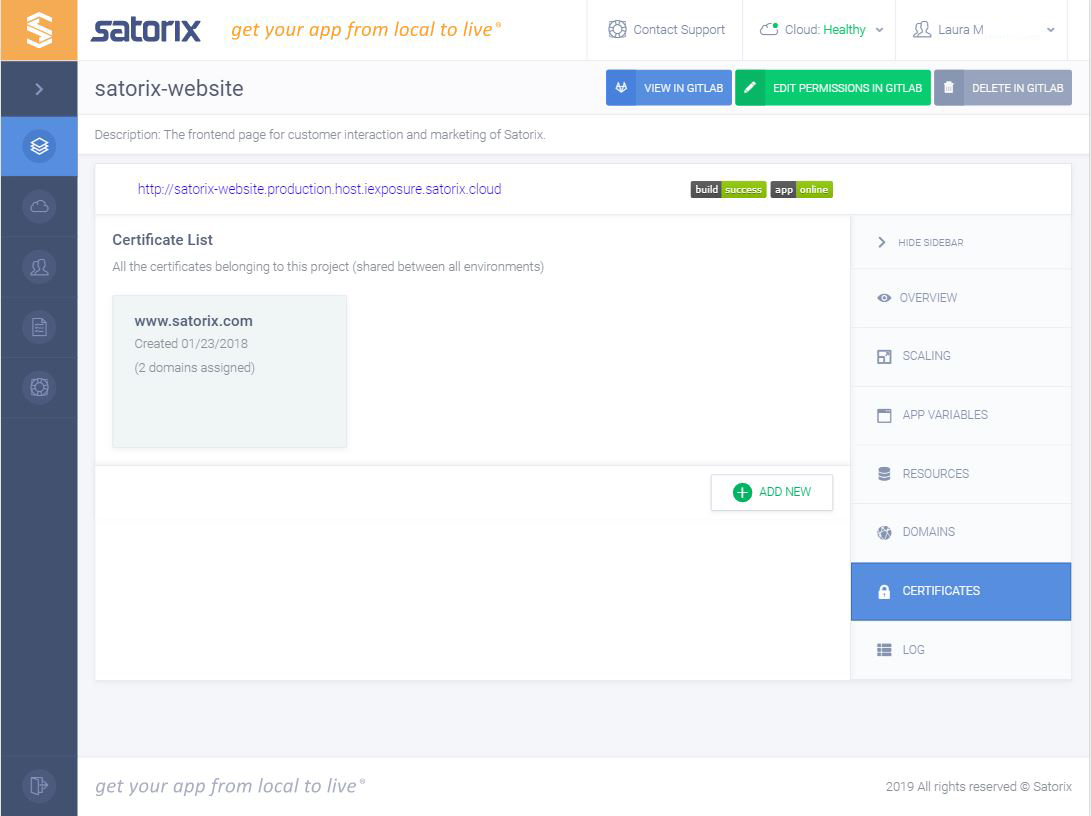
SSL certificates
You can upload any SSL certificates that you would like to use with your application here. The Certificate List is all the available certificates for your project, these are usable by all the environment stages.
SSL Certificate settings
When you add a new certificate you need to supply a certificate name, a certificate(including any intermediate certificates below your certificate), and the certificate signing key.
Log
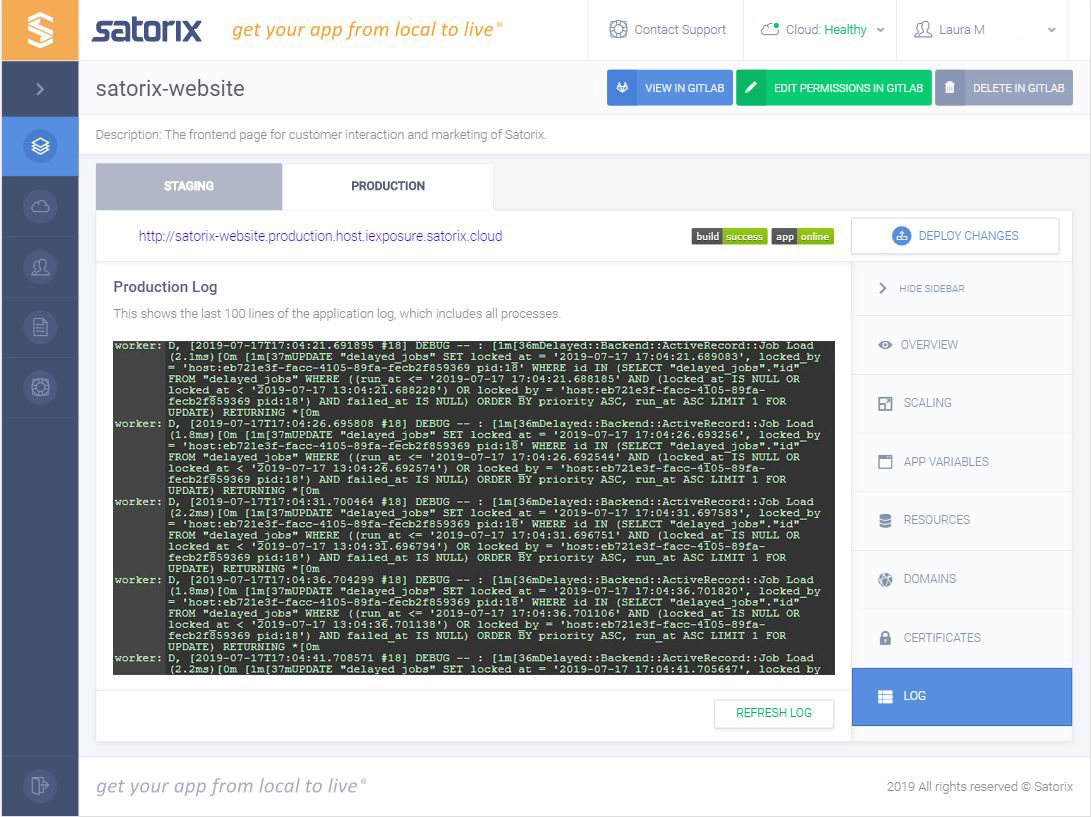
Process logs
This is the last 50 lines of the log output from all processes running for your application. It is a listing per environment.
Log settings
Currently the only option is to refresh the log output.
